Applications
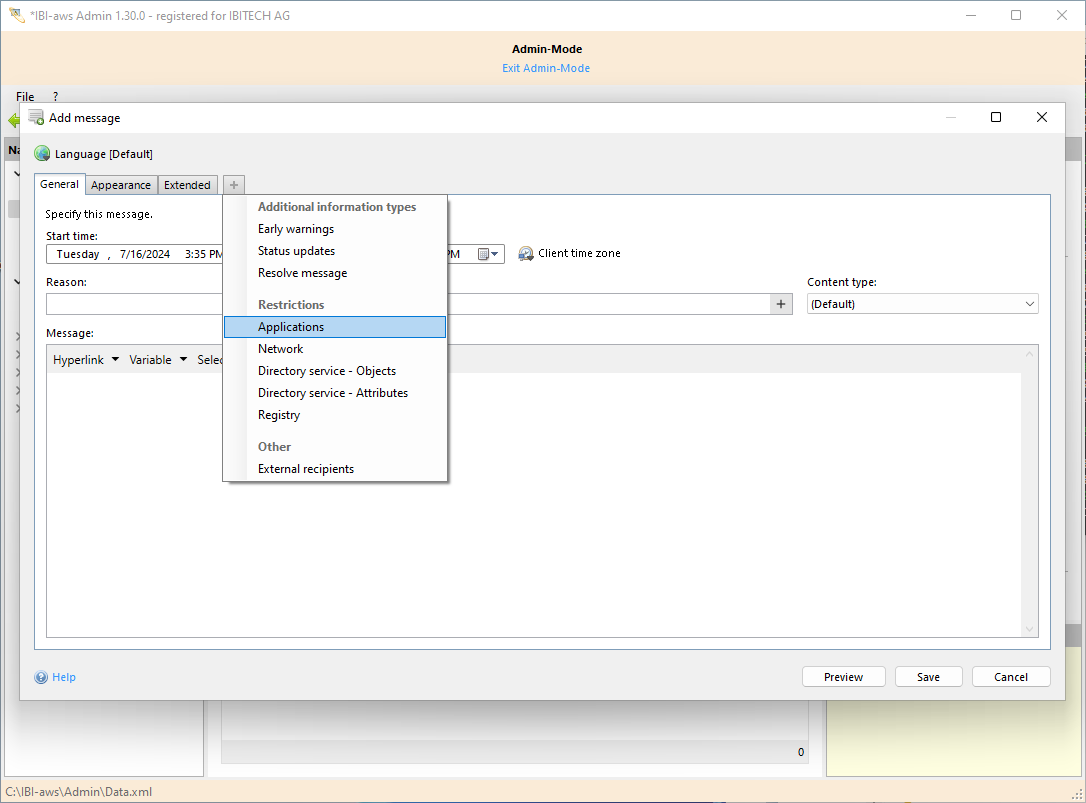
Show tab
The tab can be shown using the + symbol or the shortcut CTRL + + respectively CTRL + T.
Hide tab
The tab can be hidden using the x symbol or the shortcut CTRL + - respectively CTRL + W.
Description
Within the tab you need to select one or more applications that you want to work as triggers for displaying the message.
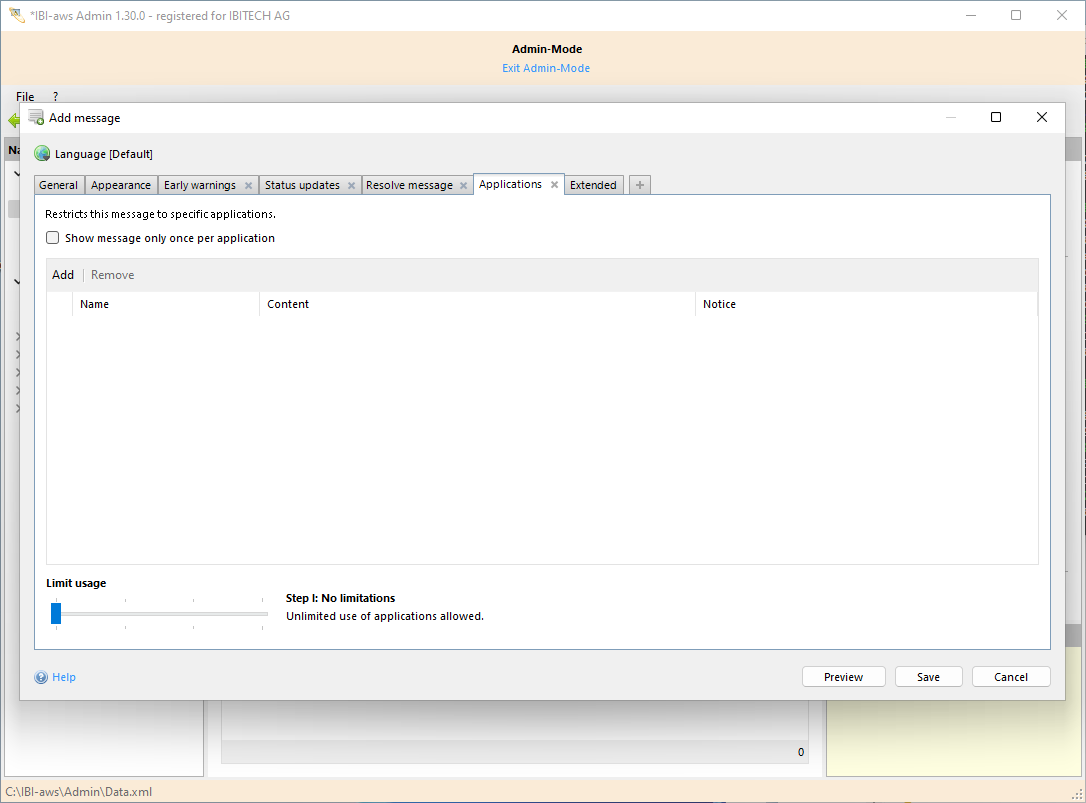
Show message only once per application
Please note
The ussage limitation is also affected by this setting. If IBI-aws recognizes the same application again, the usage will not be limited.
This setting is only available with application specific messages.
Enabled
If IBI-aws recognizes an application that is assigned to the message the message will be displayed. If IBI-aws recognizes the same application again the message will not be displayed again.Disabled
If IBI-aws recognizes an application that is assigned to the message the message will be displayed. If IBI-aws recognizes the same application again the message will be displayed once more.
Add / Remove
You can add or remove applications using the buttons above the list. To add applications you will have to define them within the application pool.
An application or an application group can be added by clicking the Add button. If an application or application group is not yet in the list, it can be added by clicking on the New button. The application or application group added in this manner is stored in the central Application Pool and is therefore available to all messages.
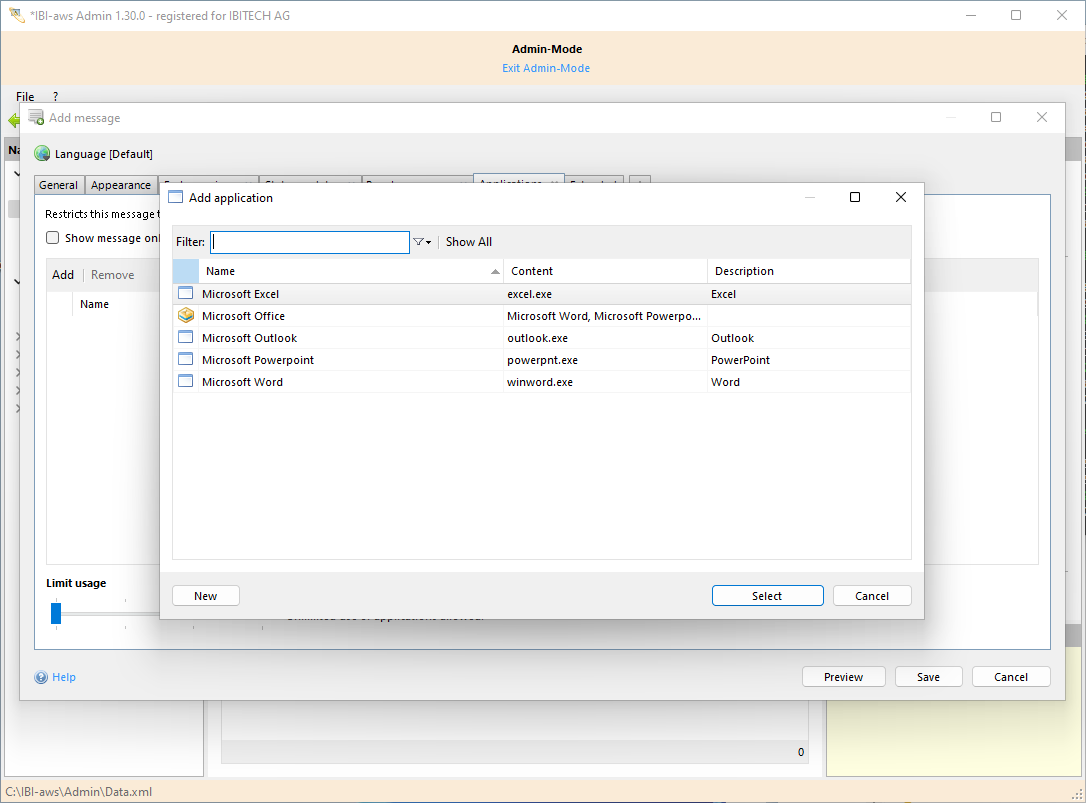
If an application is added whose processes are not allowed be terminated, the option "Limit useage" is disabled.
Limit usage
This silder allows a limitation of the use of monitored applications.
Step I: No limitations
Unlimited use of applications allowed.Step II: Prevent start
Affected applications can not be started.Step III: Prevent usage
Complements Step II. Running applications will be closed.Step IV: Prevent usage (possible loss of data)
Complements Step III. Processes would be terminated if they do not react.
This option can only be used if no application is added whose processes are not allowed to be terminated.
