Add / Edit
Adding a new message
To create a new message, select Messages in the Navigation pane from the desired message group. Add new message appears in the Actions pane.
Clicking on this function opens a dialog box for selecting the message type.
Currently two message types are available: Application specific message and General message.
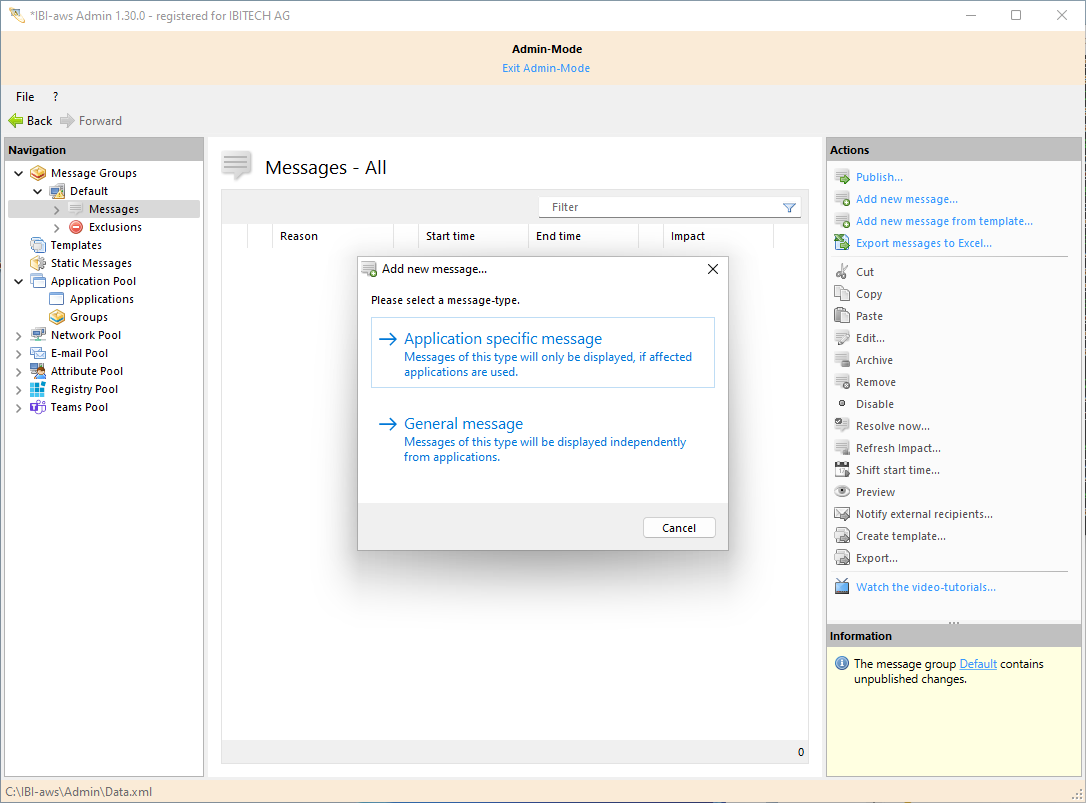
General message
The general message will be displayed to every user unless you haven’t added any additional restriction (please refer to section Network, Directory service - Objects and Directroy service - Attributes). A general message will allow you to inform your users about various matters.
Application specific message
The application specific message is based on the general message but adds the condition Applications. To create an application specific message at least one application has to be determined which will then work as a trigger for the message to be displayed. The message will only be displayed if the computer is executing the predetermined application. This type of message is particularly useful if you wish to restrict the information to users, who are using predetermined applications. Users, who never work with these predetermined applications will not receive unnecessary information.
New as of version 1.16
Use status updates to inform users about changed message properties (e.g. end time or message). As of version 1.16 message property changes (e.g. period, message, reason, appearance, etc.) will not cause the message to be displayed again any more.
The selection that is made can be changed later.
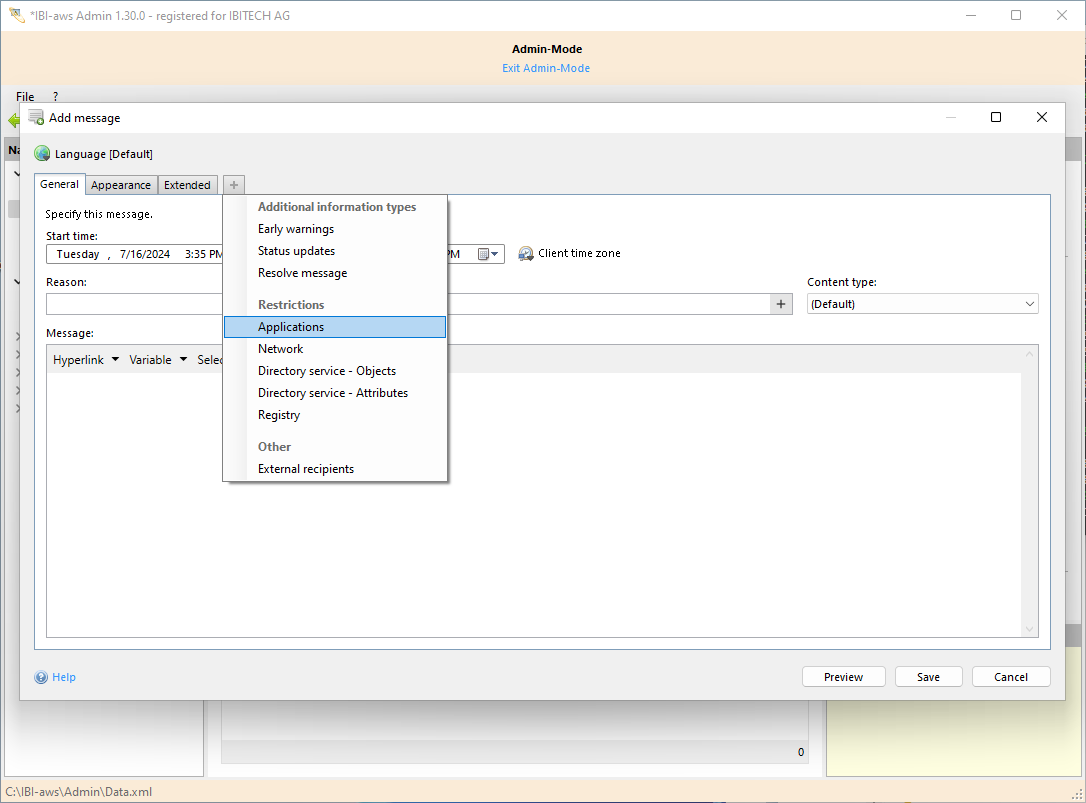
The settings that can be made in each tab are explained on the appropriate page.
