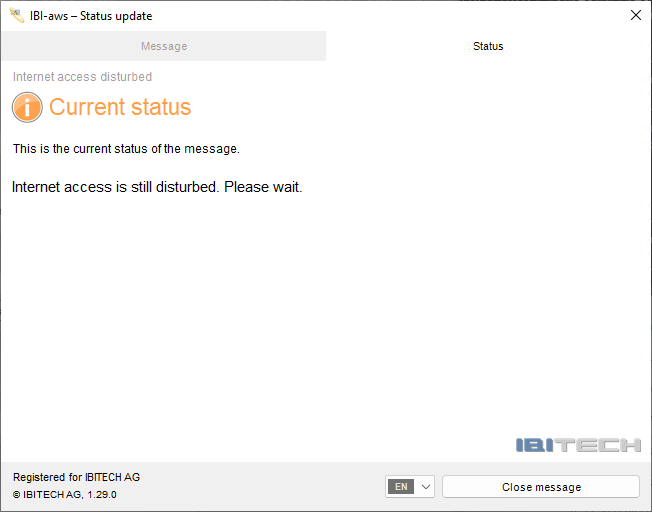Status updates
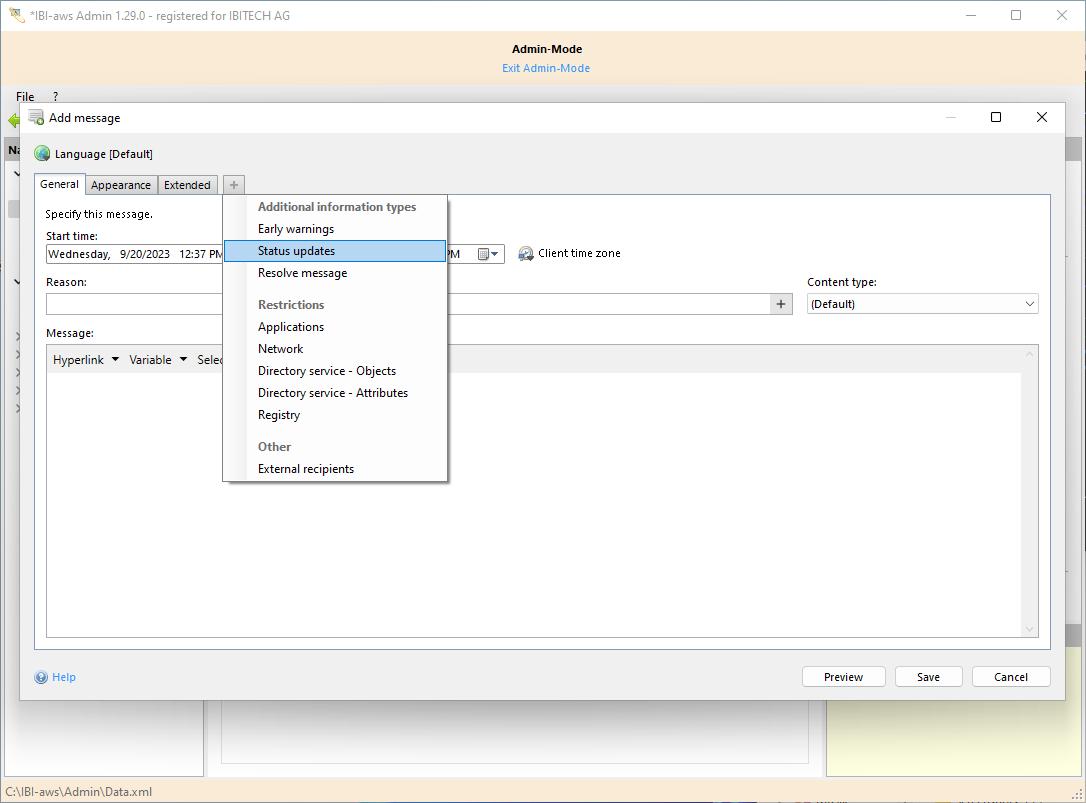
Show tab
The tab can be shown using the + symbol or the shortcut CTRL + + respectively CTRL + T.
Hide tab
The tab can be hidden using the x symbol or the shortcut CTRL + - respectively CTRL + W.
Description
A status update serves to share news about the current state. The status update will only be displayed to users that have seen the original message before. This feature is especially useful to inform users which have seen an application specific message even if they have closed the application in the meantime.
New as of version 1.16
Use status updates to inform users about changed message properties (e.g. end time or message). As of version 1.16 message property changes (e.g. period, message, reason, appearance, etc.) will not cause the message to be displayed again any more.
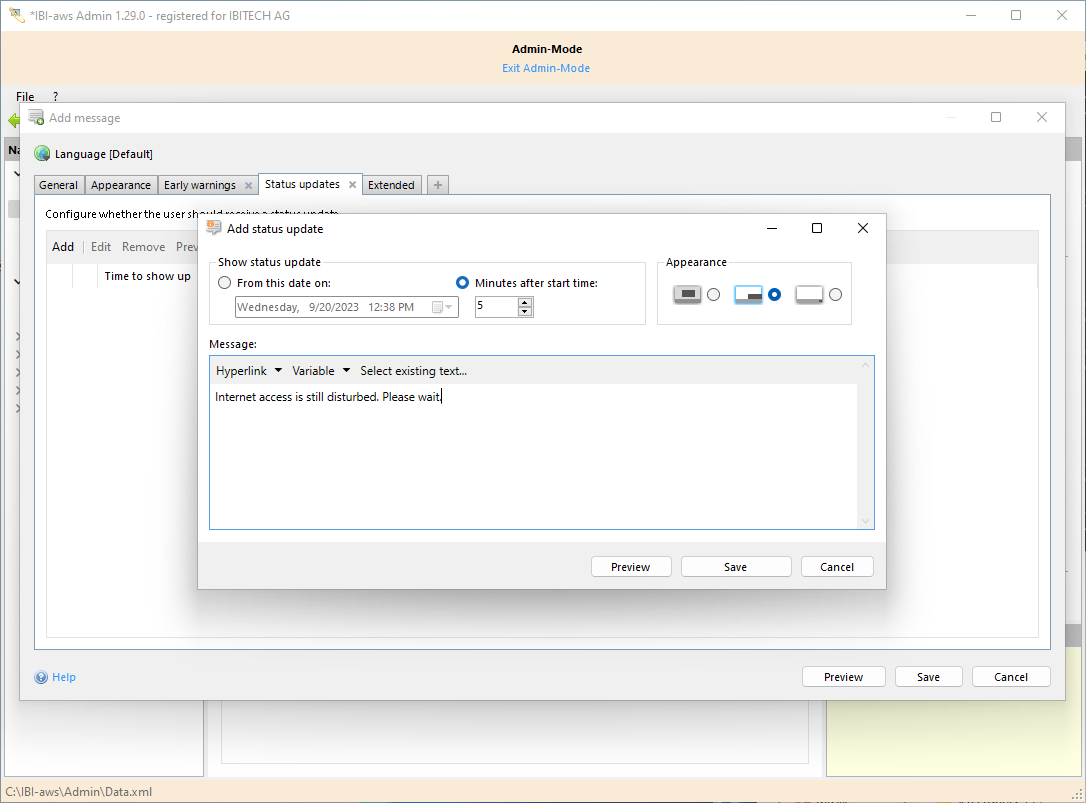
Buttons
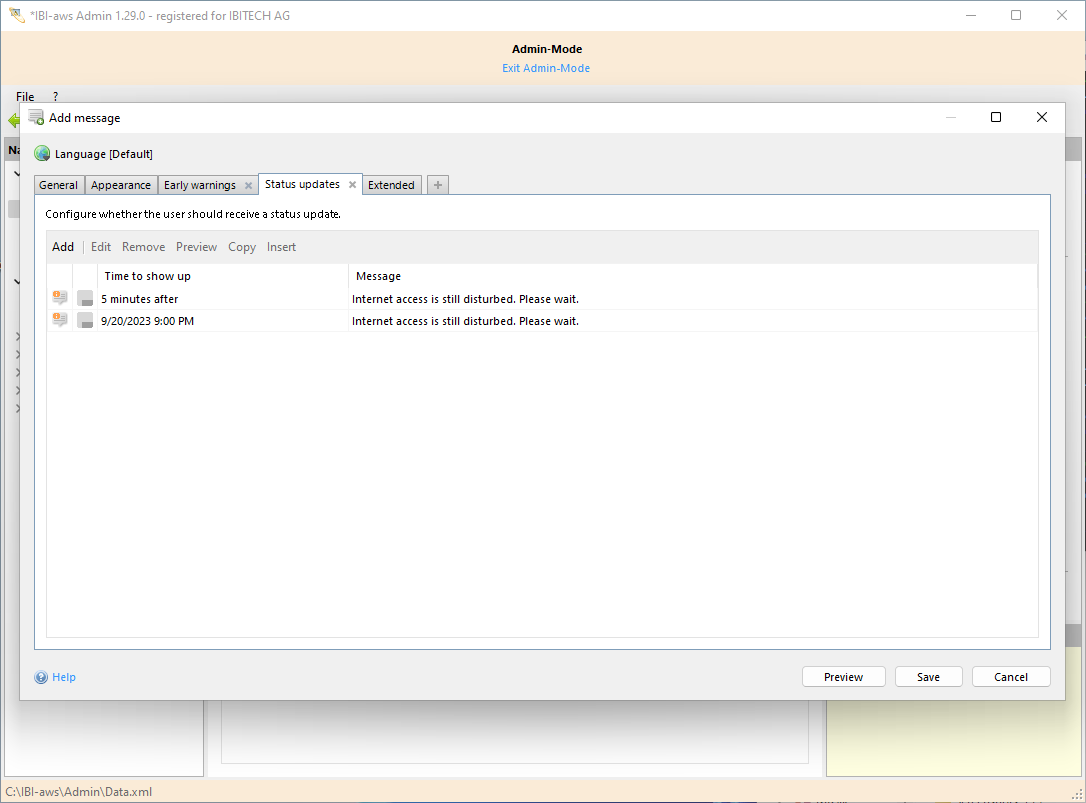
Add
Use this button to create a new status update.
Edit
Use this button to edit a status update.
Remove
Use this button to remove all selected status updates.
Preview
Use this button to view a preview of the status update like it will be displayed on the user's screen.
Copy
Use this button to copy all selected status updates. The copied status updates can also be pasted in other messages.
Paste
Use this button to paste previoulsy copied status updates. Copied status updates can also originate from other messages.
Impact
If a status update is selected in the status updates list, the impact for the selected status update is displayed.
If no status update is selected selected in the status updates list, the average impact of all status update is displayed.
For more information about the impact, see Impact
Appearance on client