Static messages
If, during software deployment, users must be notified that an application is not available, a Static Message can be created. A static message has neither a starting nor an ending time; it displays until its IBI-aws Client instance (e.g. from the software deployment application) closes.
Static messages require their own IBI-aws Client instances, configured specifically for them (see Standalone parameter).
After a static message is created, it is exported to a special message file. This file can then be displayed with an IBI-aws Client instance configured in stand-alone mode.
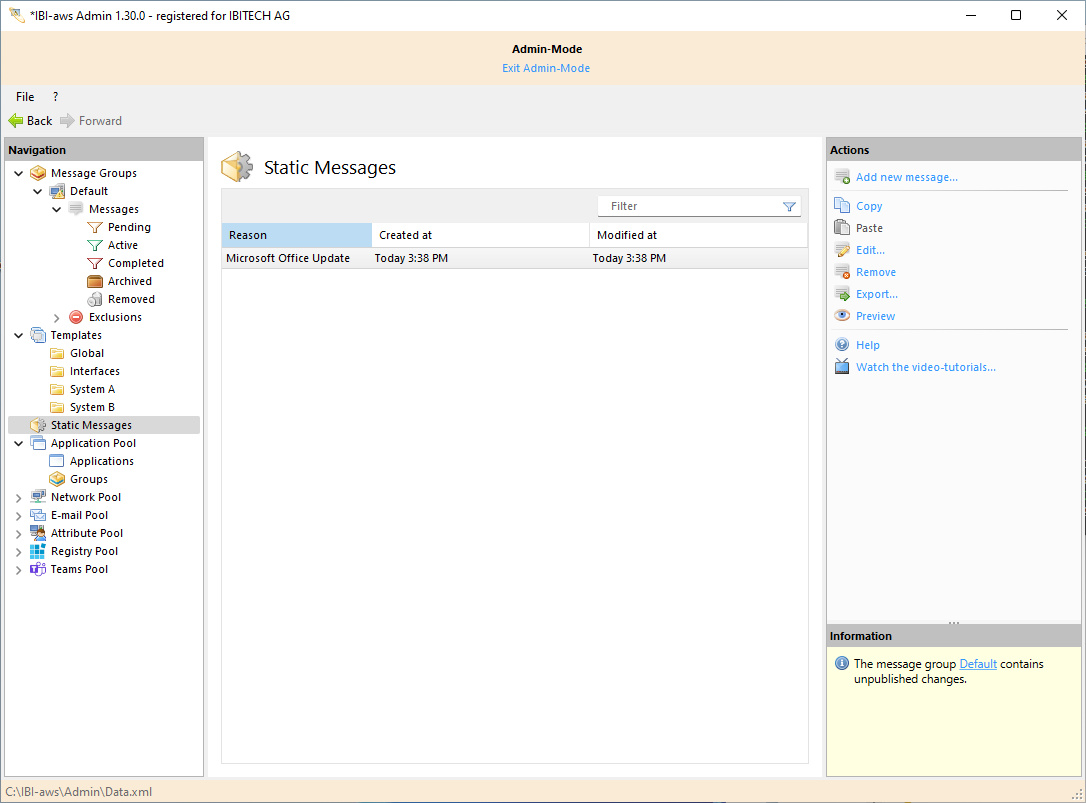
Create static message
To create a static message, select Static Messages in the Navigation pane. Add new message then appears in the Actions pane.
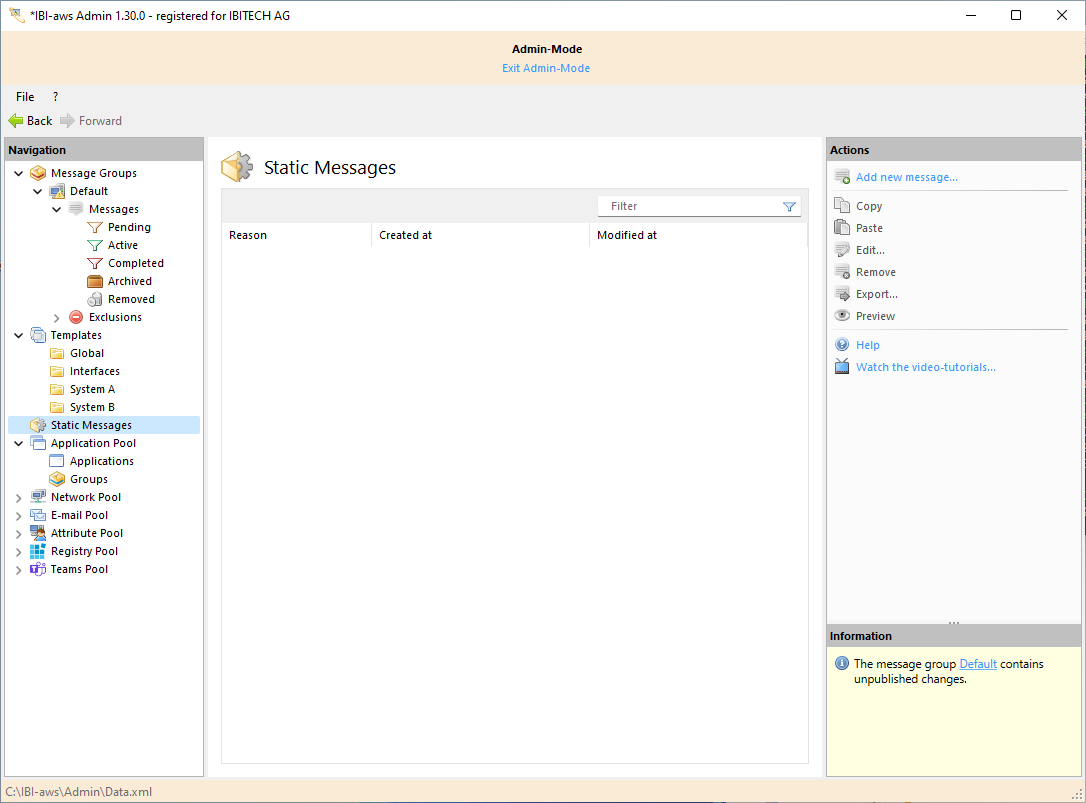
General
Unlike ordinary messages, static messages cannot be given starting and ending times. Only a reason and a message to the user are needed. These texts can be presented in other languages when necessary.
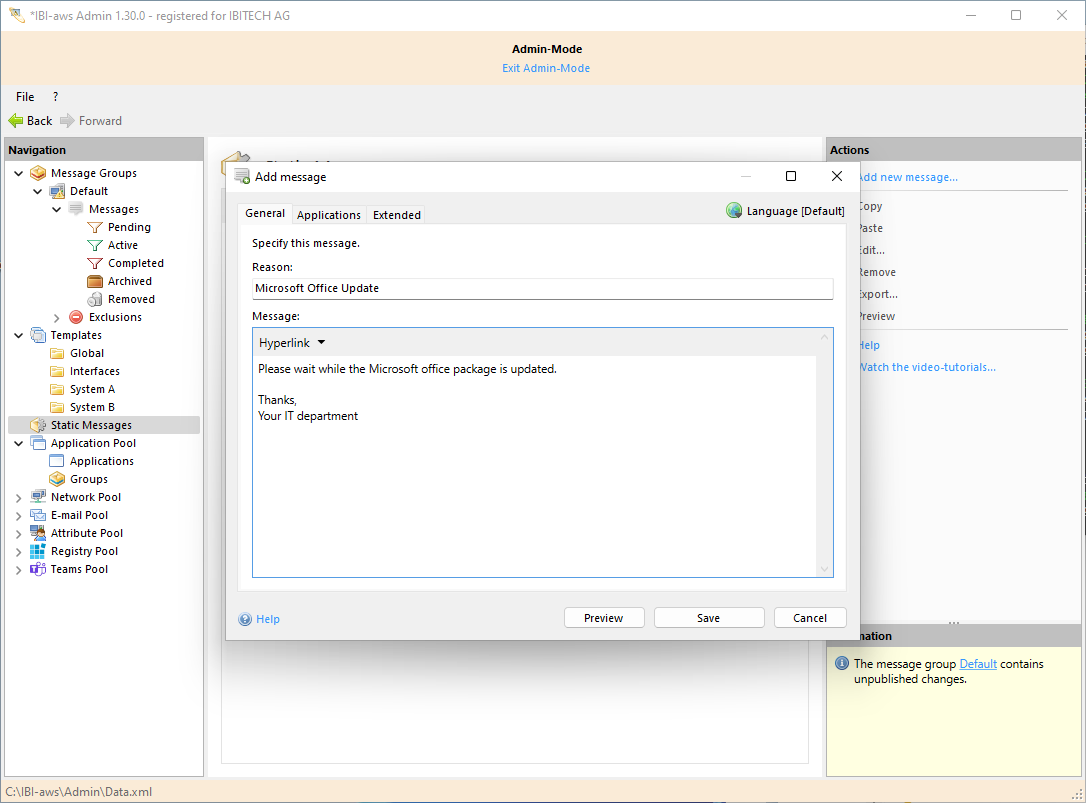
Applications
Applications and application groups, like application-specific messages, are taken from the Application Pool.
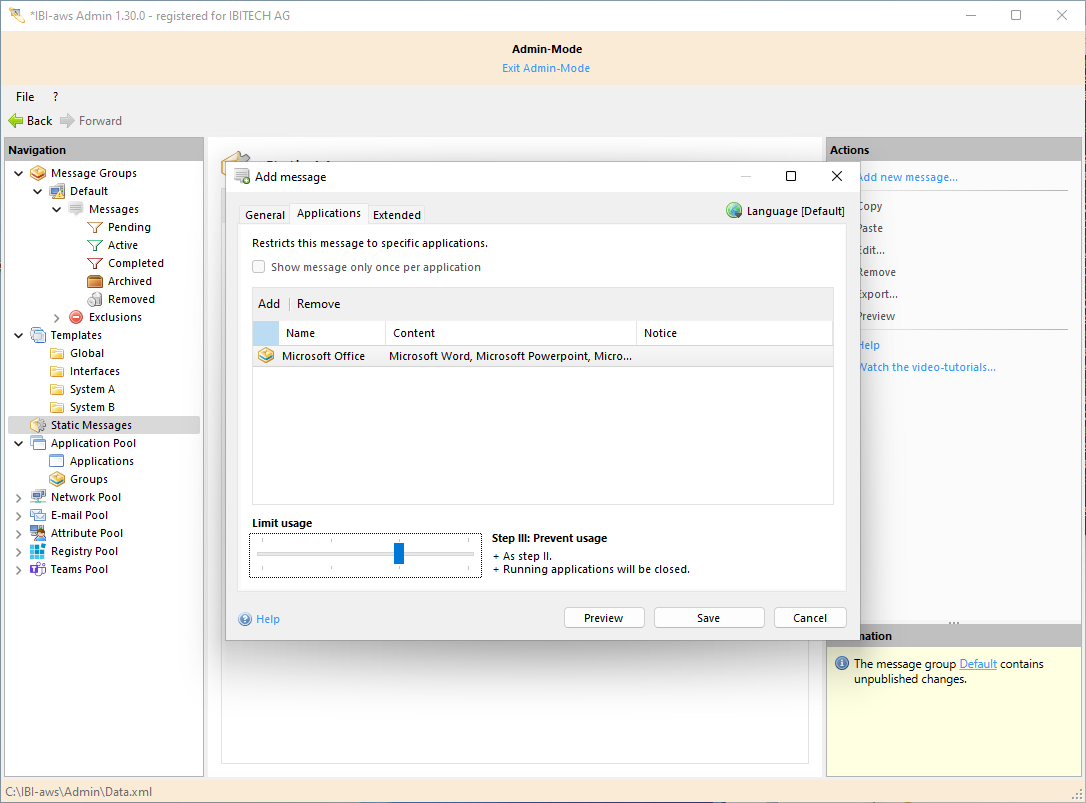
Extended
In the Extended tab, the execution duration of an IBI-aws Client running in standalone mode can be limited.
In addition, notes can be posted that can be viewed only by IBI-aws Admin users.
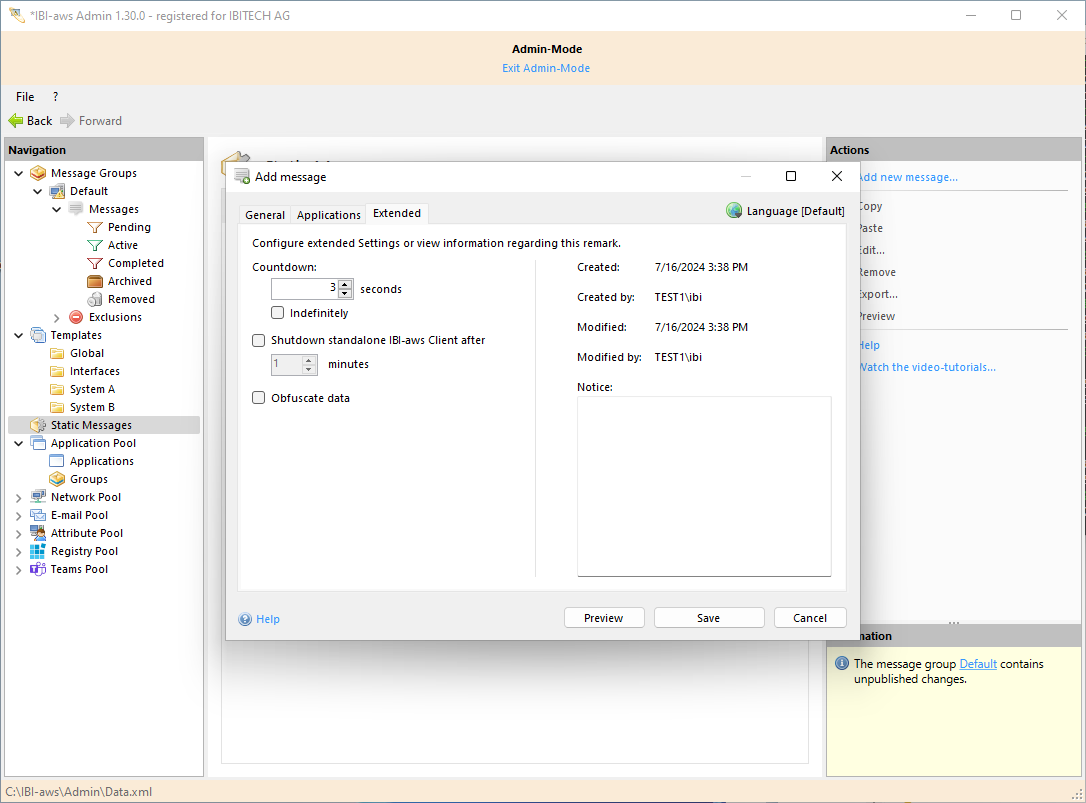
Use the static message
Select Export... to save the message as *.ibi file in any location.
Bundle the exported message file together with the executable IBI.aws.Client.exe and transfer the file to the respective computer.
To display the message the IBI-aws Client must be started with the parameter signation mentioned below. In place of <Name of your message file> you have to insert the previously selected file name.
IBI.aws.Client.exe "<Name of your message file>.ibi" /standaloneAfter you concluded the administrative work and you don't want the message to be displayed just remove the message file <Name of your message file>.ibi. The standalone IBI-aws Client will then close automatically.
Note
An IBI-aws client running simultaneously will not be affected by a static message and will work independently.
