Preview
The preview will give you an idea of how the message will look like when displayed on the screens of your users.
Select the IBI-aws Client
To render a preview you need the IBI-aws Client. In case you haven't selected a client yet a message will appear to select the path to your IBI-aws Client. You can also edit or delete this path in (File > Settings).
Rendering Preview
Depending on the selected display mode of the message the message will be displayed accordingly after starting the preview. The IBI-aws Admin will indicate the preview with a window (Figure 1) for as long as the message is displayed. In this window you will find a button to close the preview. It will also close if you click the button Hide message.
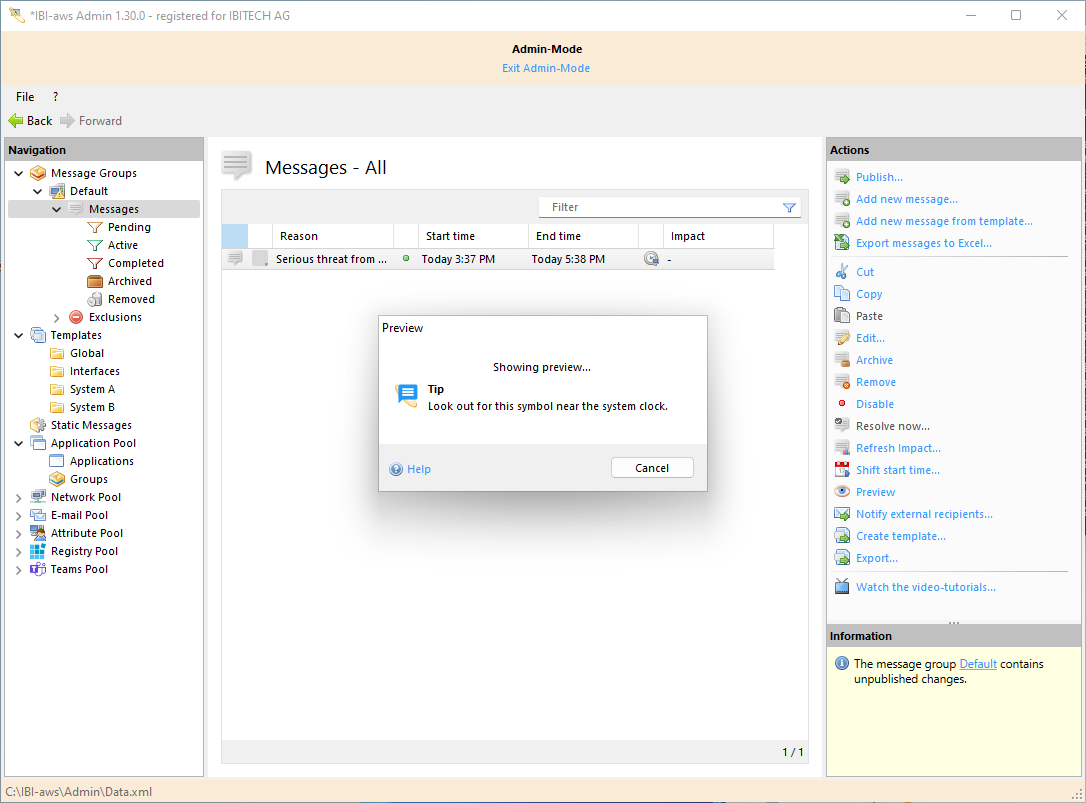
Figure 1: IBI-aws Admin during preview
Please note that messages with display mode Insertion or Silent appear in the lower right corner of the screen.
