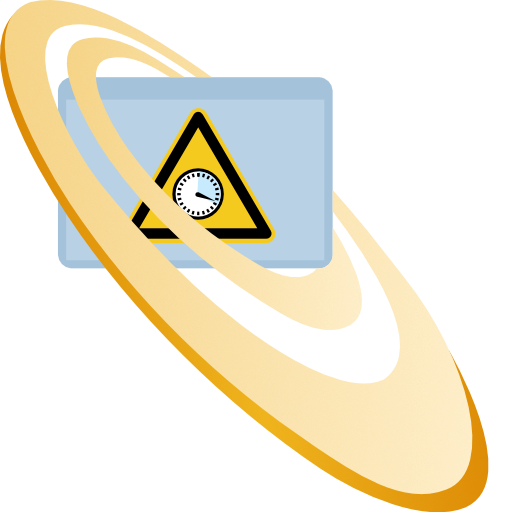Create Teams webhook
An incoming webhook is created for Microsoft Teams is explained here, in addition to the Microsoft docs.
Teams
- Open the channel in which the webhook should be created
- Click on "..." in the upper-right corner
- Click on "Connectors"
- Search for "Incoming Webhook"
- Click on "Add" if no webhook has been created in this channel yet
- Click on "Configure"
- Define the webhook
- Specify a name, such as "IBI-aws"
- If you like, specify an image for the webhook, which will then be displayed as a profile image for the corresponding messages
- Click on "Create"
- Copy the webhool URL (this URL is needed in the IBI-aws Admin)
- Click on "Done"
TeamsNew
- Go to "Apps" and search for "Incoming Webhook"
- Click on "Add"
- Click on "Add to a team"
- Choose the right team
- Click on "Setup a connector"
- Define the webhook
- Specify a name, such as "IBI-aws"
- If you like, specify an image for the webhook, which will then be displayed as a profile image for the corresponding messages
- Click on "Create"
- Copy the webhool URL (this URL is needed in the IBI-aws Admin)
- Click on "Done"
Source: Microsoft documentation